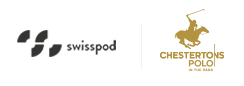Meta Trader 4 for all Devices
With ICM Capital it's easy to open your trading platform, be it on your PC, Mac, mobile or tablet. Simply follow the steps below and you could gain access to our MT4 platform from wherever you are in the world.
Choose your version:
MT4 Mobile for your iPhone, iPad and iPod Touch
ICM Capital's MetaTrader 4, one of the most popular Forex trading platforms in the world, is now also available for the iPhone, iPad and iPod Touch absolutely free of charge. With ICM Capitals MetaTrader 4 Mobile Platform clients can control their accounts, trade in the financial markets and use technical indicators for market analysis. The online trading tools are available to all users of iOS powered devices.
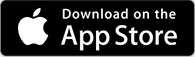
System requirements: Compatible with iPhone, iPod touch and iPad.Requires iOS 4.0 or later.
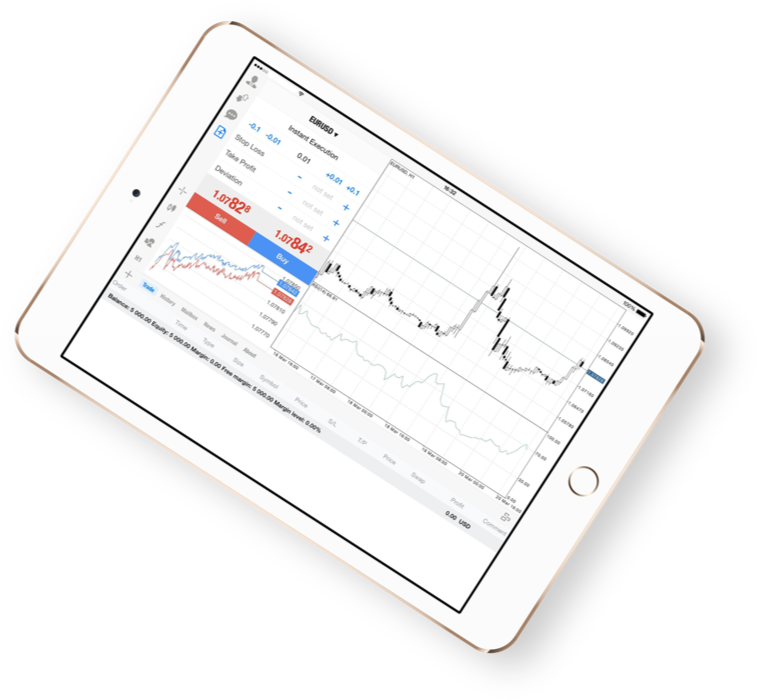
Key features of using the mobile platform include
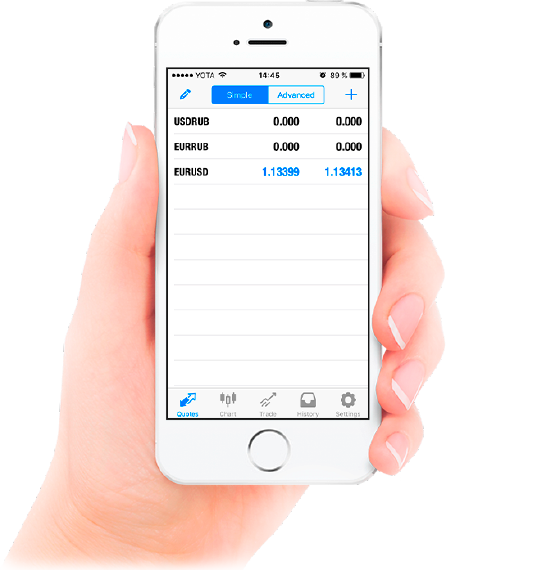
Mobile Trading Instructions
Once you've downloaded and installed the MetaTrader 4 trading application from the App Store you will find the MetaTrader 4 software icon on your iPhone/iPad home screen.
Clicking on the iPhone/iPad MetaTrader 4 icon logo will bring you to a login page for your trading account.
- Login – your trading account login
- Password – your trading account password
- Servers – By clicking on the 'Server' button, you need to enter ICM Capital in the search box and either ICMCAPITALUK-REAL or ICMCAPITALUK-DEMO will appear. Choose the one which matches your request.
After entering your account login details, click on the Login button. Your iPhone/iPad will then connect to the server and log you into your trading account. The server name should be ICMCAPITALUK-REAL or ICMCAPITALUK-DEMO; you only have to go through this step only once.
For more information, please contact us through our email clientservices@ICMCapital.co.uk.
After your first login your login credentials will be stored. You can disable or enable the save password option, to do this, go to 'Settings' and you'll be shown all available customizable settings. By default, 'Remember Password' is on. You'll also be able to save passwords for some accounts and not others if you wish, i.e. for demo and not for a live account.
In order to complete a trade you click on the "Trade" option at the bottom of your iPhone/iPad and click "Open Position". From here you are able to control your order execution by selecting your symbol and either:
- Instant Execution
- Buy Limit
- Sell Limit
- Buy Stop
- Sell Stop
By clicking next here you will see the live price of your symbol and be able to set a "Stop Loss" or "Take Profit" and place your order.
At the bottom of your iPhone/iPad you will see the option of clicking on "Quotes". From here you can manually add the symbols you want to trade by clicking on the plus sign at the top right hand side of your device. You can get further information about each symbol by clicking on each individual symbol and then the blue arrow.
Here you will see the following specifications:
- Spread
- Digits
- Stop levels
- Pending GTC
- Contract size
- Profit calculation
- Swap type
- Swap long
- Swap short
- Margin calculation
- Margin initial
- Margin hedge
When clicking on the "Chart" option second along on the navigation you can see your selected symbol represented in a chart format. Same as on your PC you can see the chart in either M1, M5, M15, M30, H1, H4 or D1 format.
When clicking on "Trade" you will be able to see the details of your open position, including:
- Profit
- Balance
- Margin
- Free margin
- Margin level (%)
From here you will also be able to execute new trades.
Clicking on "History" will show you your activity on a daily, weekly and monthly basis. An option is also provided which will allow you to work on a customary basis. You will be able to monitor closed orders, removed pending orders, deposits/withdrawals and monitor your credit.
The "Settings" tab will show you "Traffic" in Kb, the name of the "Server" connected to (ICM Capital-Real) and the "Point" which should be "Main". From here you are also able to connect to other live accounts you own and ICM Capital demo accounts as well.
Favourites - Store instruments which you use regularly and want to locate quickly
Rates - View a full list of all available instruments
Positions - View order details – Open positions, Pending Orders and Account Status with balance, Equity, P/L, Margin Level, Credit, Free Margin
More - Access other sections of the iPhone MetaTrader 4 trading software and select which areas you need regular access to
Journal - The journal will allow you to keep track of all the processes you go through on your device including time and date